Installation Steps
If you're like us, you've probably got access to many Salesforce organizations. To ensure that the application is being installed into your intended Org, we suggest logging into that Org as a first step.
Sign In
Sign in to the Salesforce org where you would like the application installed.
Start the Install
The application is installed into your Salesforce Org via a managed package. Click the link below to access that packaging.
Select Profile Level Security
The first screen during installation is the profile level security. We recommend selecting the option reading "Install for Admins Only" then clicking the "Install" button.
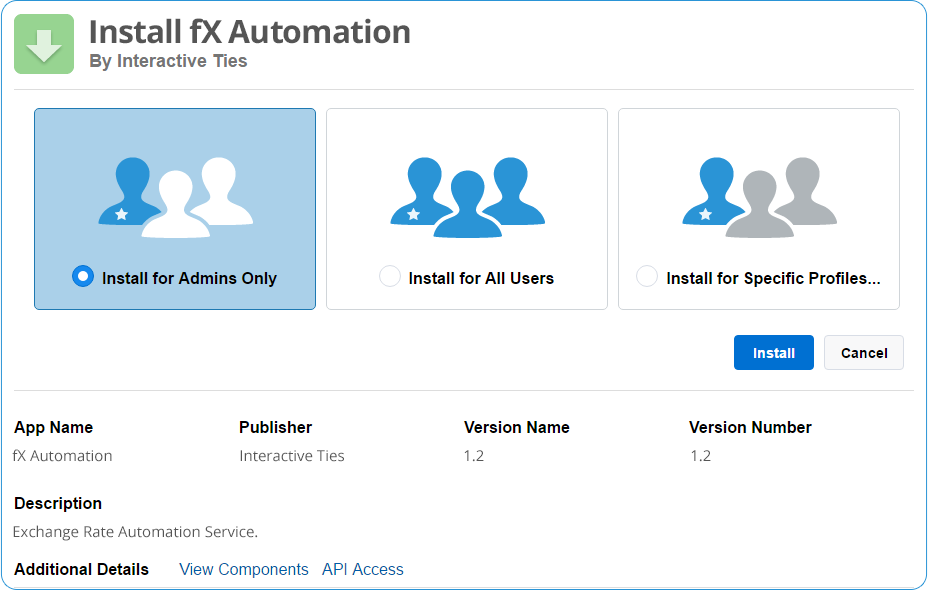
Allow Third Party Access
A modal dialog will appear asking you to Approve Third-Party Access. This is an informational screen making you aware of the fact that the application may interact with one or more of the websites listed. Check the box reading "Yes, grant access to these third-party web sites" and click the "Continue" button.
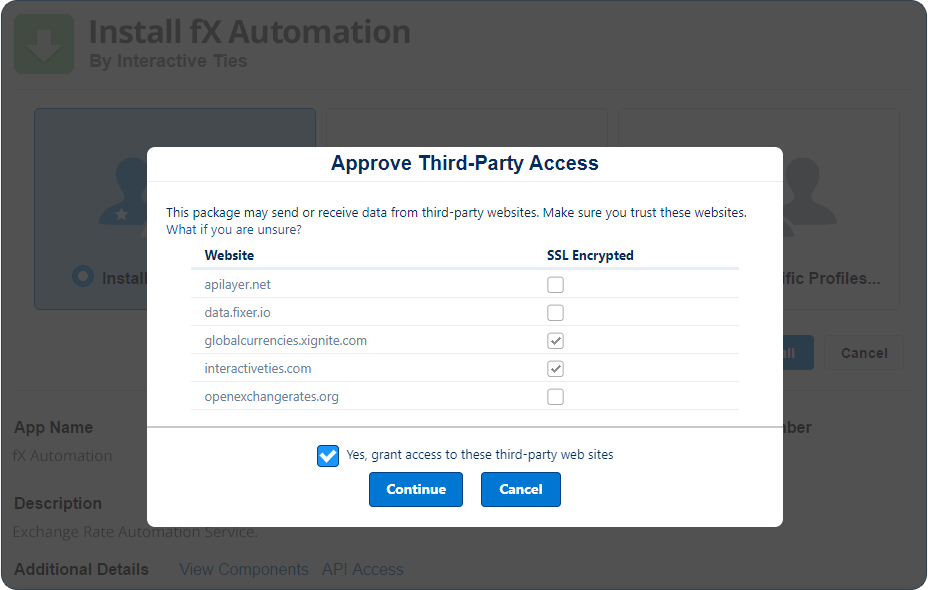
Finish Package Installation
The application may display a screen reading "Installing and granting access to admins Only..."
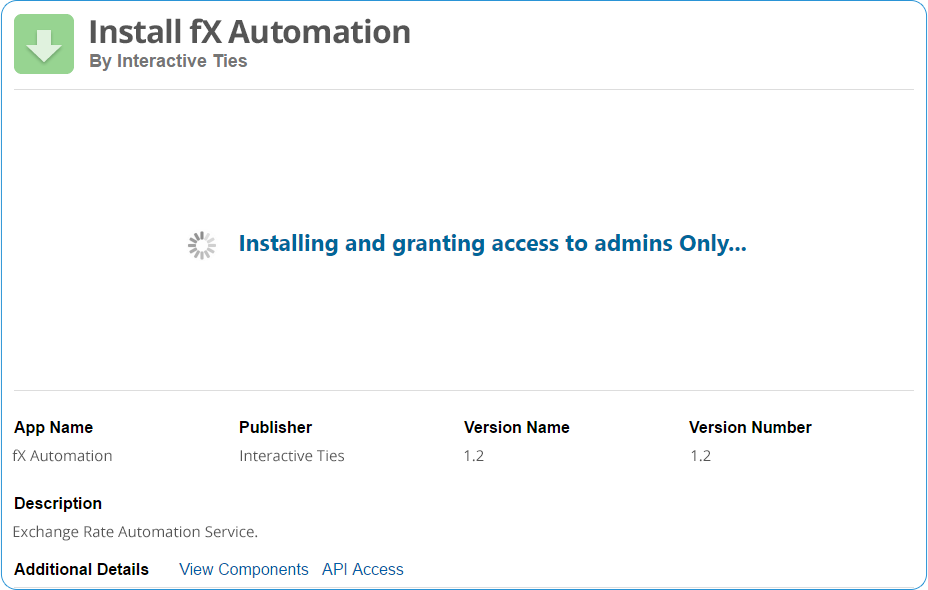
After the installation is finished you will receive a message similar to "Installation Complete!" You may click the button reading "Done," which will redirect you to the Installed Packages page within Salesforce Setup.
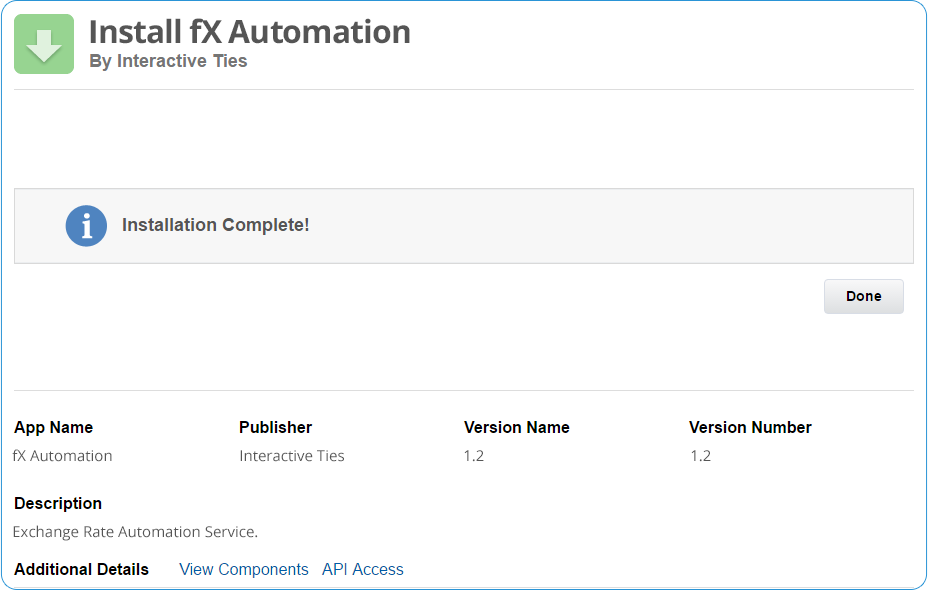
Initial API Authorization
The application uses OAuth to communicate with your Salesforce org and the exchange rate platform, which you will select later. In order for this communication to happen with regularity we need you to authorize the application.
Select the "Exchange Rates" application from the App Launcher (Lightning) or Force.com App Menu (in Classic). You should end up on the tab reading "fX Automation" but if you are not then please click the tab.

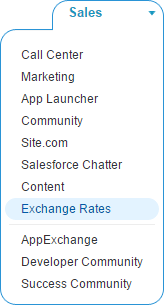
Click the green button reading "Provide Your Authorization".
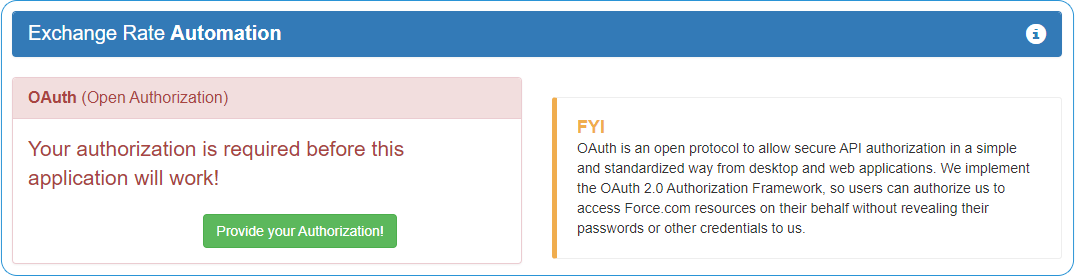
You will be directed to an authorization screen. Click the "Allow" button.
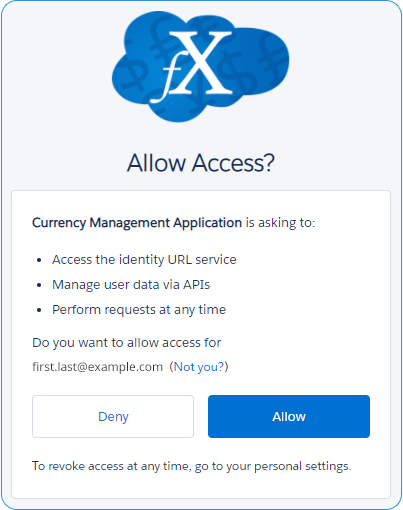
You will be directed to a success or failure page depending on whether or not the authorization worked. Click the button reading "Currency Management Application" to return to Salesforce.